Saving Files to Google Drive by POST-ing the Url to a Web App
General purpose Apps Script web app for saving cloud-hosted files to Google Drive
Part of the Google Apps Script series

In this tutorial, I'll be writing a general purpose Apps Script Web App to save a cloud-hosted file to Google Drive as a new file, when the original file url is POST-ed to the script's web app endpoint.
function getFileByUrl(url , folderId){
// Download file from Url and save to specified folder
return newFileUrl
...
}The script will be published as a web app so that POST requests can be sent from other apps/services, allowing integrations with any REST API.
function doPost(e) {
// POST Request Received, containing fileUrl and folderId
...
returnedUrl = getFileByUrl(fileUrl, folderId);
return ContentService.createTextOutput(returnedUrl)
}Use Cases
-
Copy images/files from 3rd party app or API
-
Loop through a spreadsheet of file urls
-
Scrape image/file urls from a web page
DoPost() - Requirements for web apps:
A script can be published as a web app if it meets these requirements:
It contains a doGet(e) or doPost(e) function.
The function returns an HTML service HtmlOutput object or a Content service TextOutput object.
- Start with a basic doPost() function that returns a url.
function doPost(e) {
let returnedUrl = 'https://indico.cern.ch/event/853710/contributions/3708132/attachments/1985053/3307323/Armina_Abramyan_JS_for_Science.pdf';
return ContentService.createTextOutput(returnedUrl)
}-
Name, save and then publish as a web app:
Execute as: *Me*, Who has access: *Anyone* -
Send a test POST to the new published URL

Ok, the doPost() responds to our POST request and returns a file url. Now let's create a function that GETs a file from a url and saves it to Google Drive.
function getFileByUrl(url, folderId){
// Download file from url and save to GDrive folder with fileName
const fileData = UrlFetchApp.fetch(url);
const folder = DriveApp.getFolderById(folderId);
const fileName = url.split('/').pop(); // last value = file name in last folder, url/folder/filename.type
const newFileUrl = folder.createFile(fileData).setName(fileName).getUrl();
Logger.log(newFileUrl);
return newFileUrl;
}
const fileName = url.split('/').pop();
The split() method creates an array of strings from the url, with the last value being the text after the last forward slash. https://indico.cern.ch/event/853710/contributions/3708132/attachments/1985053/3307323/Armina_Abramyan_JS_for_Science.pdf And the pop() array method returns the last value, to be used as the new file name!
Now the getFileByUrl() function can be inserted into the doPost().
function doPost(e) {
const fileUrl = 'https://www.evl.uic.edu/luc/bvis546/Essential_Javascript_--_A_Javascript_Tutorial.pdf';
const folderId = '{FOLDER_ID}';
returnedUrl = getFileByUrl(fileUrl, folderId);
return ContentService.createTextOutput(returnedUrl)
}PUBLISH and Retest.
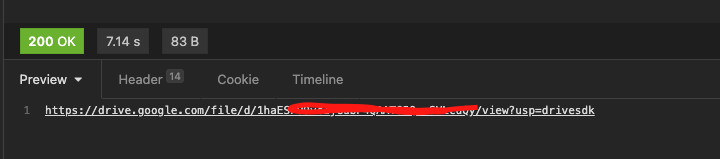
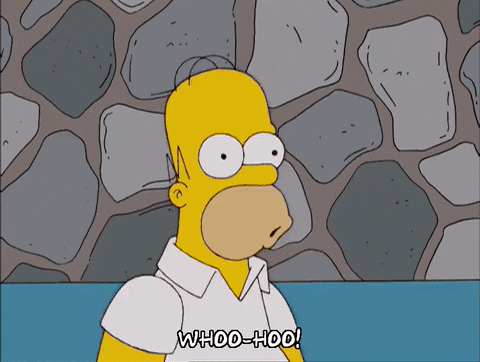
SUCCESS! The script created a new copy of the file in Google Drive!

Finally, to dynamically pass the url and folderId, and an API key as a security check:
function doPost(e) {
let returnedUrl = '';
if(e.parameter.key == key && 'fileUrl' in e.parameter){
const fileUrl = decodeURI(e.parameter.fileUrl);
const folderId = decodeURI(e.parameter.folderId);
returnedUrl = getFileByUrl(fileUrl, folderId);
}
return ContentService.createTextOutput(returnedUrl)
}Now we can POST to the web app using the following url parameters:
{
key: 'API_KEY',
fileUrl: 'FULL_URL_TO_FILE',
folderId: 'ID_OF_DRIVE_FOLDER'
}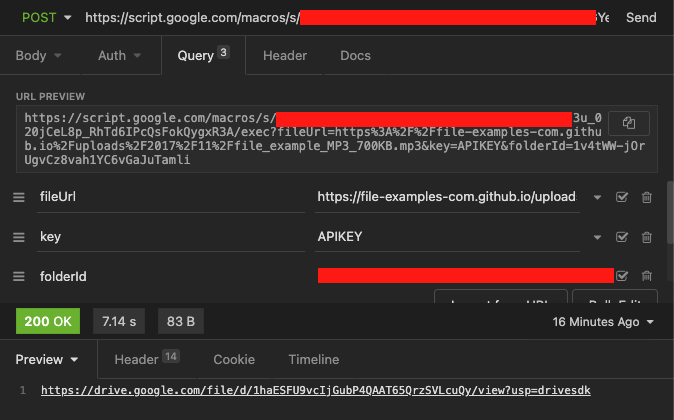
Here's the finished script:
const key = 'APIKEY'; // custom string to check before returning contacts
const defaultFolder = 'OPTIONAL_FOLDER_ID'; // folder to use if no id is given
const defaultUrl = 'https://www.acquisition.gov/sites/default/files/current/dfars/pdf/DFARS.pdf';
function doPost(e) {
let responseBody = {'requestEvent':e};
let returnedUrl = '';
if(e.parameter.key == key && 'fileUrl' in e.parameter){
const fileUrl = decodeURI(e.parameter.fileUrl);
const folderId = decodeURI(e.parameter.folderId);
returnedUrl = getFileByUrl(fileUrl, folderId);
}
return ContentService.createTextOutput(returnedUrl)
}
function getFileByUrl(url = defaultUrl, folderId = defaultFolder){
// Download file from url and save to GDrive folder with fileName
const fileData = UrlFetchApp.fetch(url);
const folder = DriveApp.getFolderById(folderId);
const fileName = url.split('/').pop(); // last value = file name in last folder, url/folder/filename.type
const newFileUrl = folder.createFile(fileData).setName(fileName).getUrl();
Logger.log(newFileUrl);
return newFileUrl;
}Thanks for reading!
Comment below with any questions or ideas for other use cases.